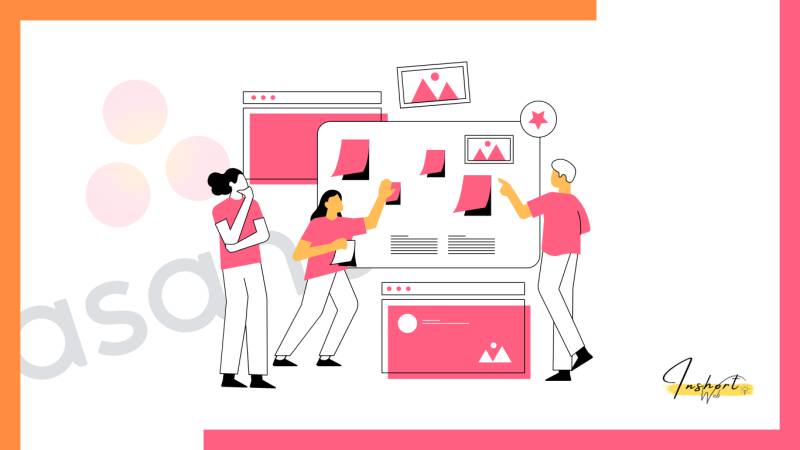Asana is one of the most popular project management software solutions available today. With so many features and integrations, it’s easy to get confused about how to use Asana for project management. Asana makes it easy to manage projects and collaborate with your team.
With Asana, users can assign tasks, set deadlines, organize boards, assign due dates, and upload files. Additionally, they can receive notifications when they are assigned new tasks or if something needs to be done by a certain date.
It’s designed to make teamwork easier, so teams can manage all their projects in one place instead of using spreadsheets or email threads. Whether you’re new to Asana or need help mastering its features, in this article, we cover all you need to know about how to use Asana for project management in 2024. Let’s dive in!
What is Asana?
Asana is a project management software solution (or PM tool) that helps teams manage the projects they’re working on. So, if you have a project that is broken down into tasks, you can use Asana to keep track of these tasks, manage the due dates, and collaborate with your team. Asana is an online tool that you can use to manage projects and teams. It’s a productivity-boosting tool that allows you to create tasks, assign them to team members, set due dates, and create checklists.
It also allows you to communicate with your team and collaborate on projects. You can access Asana from any device with an internet connection. Asana is a digital task management tool that allows teams to track their work and collaborate effectively. It is a great digital tool for project management to manage workflows and track deliverables. And Asana is free for teams up to 15 members!
How to use Asana for project management
There are two best ways to use Asana for project management – by creating a project and adding tasks to it, or by adding a task, setting its due date, and choosing the project where it should be completed. We’ll cover both! Let’s say you’re working on a new marketing strategy for your company. You could create a new project in Asana and add the tasks you need to do to create that strategy.
For example, you might have a task to research different strategies, another task to create a timeline, and a third task to talk to your team members about the strategy. Another example might be if you have a team member who is working on updating your employee handbook. They could add a task in Asana to research best practices and then another task to write the new handbook.
- Also read: How to Use Trello for Project Management
1. Create projects in Asana
First, you’ll want to create a project in Asana to manage the tasks related to your project. To do this, click the “+” icon at the top of the page and select New Project. You can then enter a name for this project. Next, you can create tasks for this project! To do so, click the name of the project to open that project and then click the “+” icon at the top of the page again.
Select New task and you can then enter a name for this task. You can also add the people working on the project to this task by clicking the Manage Members button and then clicking the “+” icon at the top of the page and selecting Add People.
2. Add tasks to your project
You can add tasks to your project either when you create a new project or at any point afterward. Once you’ve added a task, you can enter a title, add a description, add the due date, and add the people working on the task.
You can also enter a recurring date if the task needs to be repeated. To add a task, click the project where you want to add the task, then click the “+” icon at the top of the page and select New task.
3. Organize and view your task list
Once you’ve added tasks to your project, you can organize and view your task list by clicking the name of the project and clicking the “Task List” button at the top of the page. You can click the “Filter” button at the top of this page to further organize your task list.
You can click the “Pin” button at the top of the page to keep this page open as you navigate through Asana. You can click the “New Tab” button at the top of the page to open this page in a new tab.
4. Add statuses to tasks
You can add statuses to tasks either when you create a new task or at any point afterward. You can add a status to each task to show its current progress. You can add one or more statuses to a task. To add a status to a task, click the task and then click the arrow next to the “Complete” button at the top of the page.
5. Track your team’s progress
You can track your team’s progress by clicking the “Progress” tab at the top of the page. You can click on a task in your task list to see the progress of that task. You can also click the “Full View” button at the top of the page to see the task details, comments, and the members working on that task.
6. Use Asana for collaboration and communication
Asana is also a tool that you can use for communication and collaboration. You can see your team’s overall progress on all your projects by clicking the “Overview” tab at the top of the page. You can also see general information about your account and the people who are using Asana on your team by clicking the “People” tab at the top of the page.
You can also send messages to your team members by clicking the “Messages” tab at the top of the page. You can click the “Chat” tab at the top of the page to send and receive instant messages with your team members.
Bottom line
Asana is a great project management software solution because it’s easy to use and navigate. And it’s available for free for teams with up to 15 members! To use Asana for project management, you first need to create a project to keep track of your tasks. Then, add tasks to this project by deciding what you need to do and when you need to do it.
Once you’ve added tasks to your project, you need to organize them by creating a task list and adding statuses to each task to show their progress. Finally, use Asana for communication and collaboration to keep your team on the same page.