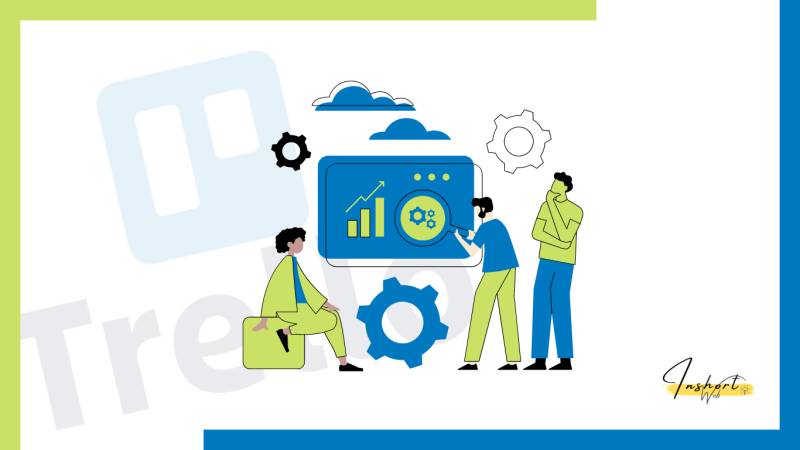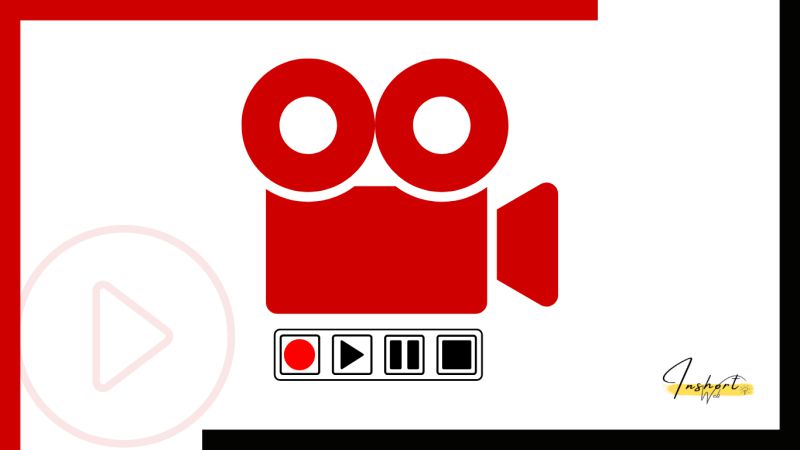How to use Trello for project management? Though it was originally designed as a tool for managing personal tasks, Trello has quickly become popular in the business world as well. The simple interface and impressive flexibility make it easy to start using Trello at work, whether you’re running your own project or working on someone else’s team.
What’s the best way to use Trello for project management? We’ll give you some tips on how to use Trello and walk you through using Trello for project management. Learn about our favorite uses for Trello and what it can do to help your projects stay organized!
Keep reading to find out how to get started with Trello and how to use Trello for project management in your organization or business!
What is Trello used for?
Trello is a project management tool that can be used for a variety of purposes. It is flexible and can be customized to fit the needs of any project. Trello is also easy to use and has a variety of features that make it an ideal tool for project management. One of the best ways to use Trello for project management is to create a new board, post all tasks on different cards, and then work on them in order as they are due.
For example, if you’re working on two reports at once, you could create two boards with three cards each on one board and five cards each on the other board. Then when you finish one report, you would move all those cards onto another board or archive them so they don’t get mixed up with your other reports.
1. Set up your cards
Before you start using Trello for project management, you need to set up your cards. To do this, click on the Add a Card button on the right side of your screen. In the Add a Card window, enter the name of your card and click Add. Once you’ve added all of your cards, you can start assigning tasks to them. For example, if you have an idea but haven’t started working on it yet, then add a card with the title Idea and move it to the Doing column.
If you’re in the middle of working on it, then add another card with that title and move it to the Doing column. If you’re finished with something that is done, then move that card into the Done column (you’ll know when something is done because there will be no more open tasks).
2. Add a due date to each card
In Trello, you can add a due date to each card. This helps you keep track of deadlines and ensures that your project is on track. To do this, simply click on the card and then click on the Due Date button. You can then select a date from the calendar.
If you don’t see the date you want, scroll down to Other Dates and select it there. Click Save when finished. By adding due dates to your cards, you’ll be able to easily track what needs to be done now versus what can wait until later.
3. Create boards that organize your tasks
You can create boards in Trello that organize your tasks by project, client, or anything else that makes sense for your business. To get started, click the Create new board button on the left side of the screen. Then, give your board a name and click Create. Once your board is created, you can add lists and cards to it. Lists are basically labels, and they allow you to group different types of information into separate buckets.
For example, you might have a list called Work In Progress which contains all of the projects that are currently being worked on by your team members. Cards are basically individual tasks that are grouped under an item in one of the lists on your board (i.e., Work In Progress).
4. Create lists within your boards
When you create a board, you can add as many lists as you need to keep your project organized. You can also add labels to your lists to further categorize your tasks. The best way to use this feature is by adding labels like a critical or high priority and then adding items to the corresponding list.
For example, if you have an item labeled Critical, and it is not yet complete on the critical list, it will automatically be moved to the top of that list when you move it over from another list.
5. Collaborate with team members
When you’re collaborating with team members on a project, it’s important to have a clear and organized system in place so everyone knows what needs to be done. Trello is a great tool for project management because it’s flexible, visual, and easy to use. Plus, there are tons of helpful resources out there on Trello project management best practices.
6. Accept your accomplishments and move on
You’ve completed a project and it’s time to move on to the next one. But first, you need to take a step back and assess what you’ve accomplished. This can be difficult, especially if you’re the type of person who is always looking ahead. But it’s important to celebrate your successes, even if they seem small. Once you’ve taken a moment to pat yourself on the back, you can focus on the future and what’s next on your list.
Conclusion
Overall, Trello is a great tool for project management. It’s simple to use and can be customized to fit your specific needs. If you’re looking for a way to streamline your project management, give Trello a try! One of the best ways to use Trello for project management is by creating different boards and adding lists (called cards) under each board.
Cards are like tasks that need to be completed and they can contain notes, due dates, attachments, etc. You can drag cards from one list or board to another list or board if needed so it will save you time from having to keep track of all the moving pieces in your head.